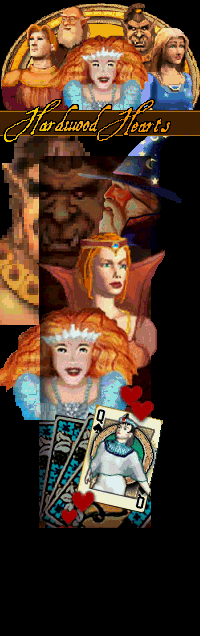|
Hardwood Hearts Features
Customize
You can customize your character by changing the colors of all the characters. Change the hair color, wardrobe color, skin color, etc. You can also change the background and edit it's colors. This gives you alot of possible ways to edit your character with tons of combinations.
Not only can you choose the deck you prefer in Hardwood Hearts with the full version, but you can even make your own deck with the Deck Press Deck editor. You can even use other peoples decks that they've made with the Deck Press which work in both Hardwood Hearts and Hardwood Solitaire II: The Enchanted Decks
The full version of Hardwood Hearts will allow you to play longer games. The Trial version can only play games up to 50 points in length or for timed games, up to 10 minutes.
Profile
Click on the profile button if you would like to change aspects of your online profile (the character, your info, etc). The Edit fields in the Profile tab allow you to edit the information you would like others to know about you. None of it is required.
In the message tab, you will find the message that shows up when you win an online game. For instance, you could edit it to say: "Thanks for the victory!" or whatever you like.
Go to the Character tab to customize your character, select a different player image, change it's color or background. This only applies to your online profile, not your single player character.
Chatting
To chat in an online game, either use the log chat tab to the upper left corner, or use balloon chat by pressing enter or using the icon on the toolbar.
You must have balloons checked on in the game options tab to use balloons.
When a player is typing a message using balloons, you will see a balloon icon on their name plate.
Extra Tricks
If you right click on the tail for a balloon, you can change the emotion. You can choose from "thought", "Anger" and "Action.
Choosing thought will make the balloon have that "I'm talking to my self" look. Anger will make a spiky balloon.
Use action to DO or say something about yourself. It works like a narrator that's talking about you. If your player name was "Joyzie", and you wrote "rolls on the floor laughing" would read "Joyzie rolls on the floor laughing".
You can also do the action in the chat log too, just type in /me in front of what you have to say. (you actually can do that in the balloon mode, too.)
Type /help for a full list of / commands.
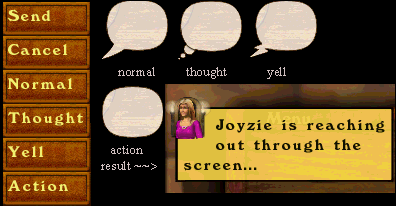 Bindings
You can bind your own / commands using /bind.
/bind doh=/yell DOH! This is unreal!
Creates /doh
Which is like typing:
/yell DOH! This is unreal!
use /unbind to remove:
/unbind doh
/binds lists all binds.
The list will be too large for a chat bubble, so use it with the chat log open instead.
Random:
/doh*
Will look for /doh, /doh1 and on to /doh9, then randomly choose among them.
Player Image
The player image, besides just looking good, has a few useful features in its name plate.
The name plate is used to identify players, the player name that you logged into the server with is what you will see here.
Under the name plate is a plate that displays your current status and score.
The score is broken down into the Total score (inside the brackets) and the score for the current hand is to the left.
You can also click on the player image with the right mouse button to view the player's profile.
Tool Bar
 The Tool Bar is the row of buttons to the upper right of the playing board. It's there to give you quick access to often used features.
Left click the music button to enable/disable the music. Right clicking will bring up the music options box.
Left click the volume button to enable/disable the Sound Effects. Right clicking will bring up the volume box.
Press the chat balloon button to chat with other players. Once clicked it brings up a chat balloon or the chat log. What pops up depends if you have "balloons" checked on or not in the game information tab.
Game Information Tab
If you want to know what that funny tab sticking out of the upper right corner when you're in a game of hearts is, you've come to the right place.
Clicking on that tab pops out a panel at the very top. You'll see the rules that are in effect for the current game.
This is very useful in online games, especially when you forgot to look before joining and you wonder why noone's playing high diamonds. (Probably a JD game)
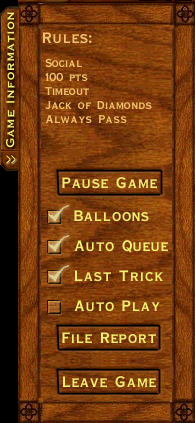 Balloon Chat (online game only)
With Balloon chat checked on, you can press Enter in the game to bring up a chat balloon. Next, type your message, press Enter and now you've just sent a message to the rest of the players.
Auto Queue
With this toggle on, if you only have one card that is playable, it will automatically play that card, no need to click on it. This does not effect the outcome of the game at all, it's just a time saver.
Last Trick
Checking this on will provide a little window that will show the cards played in the last trick, it will also show you the cards you passed before the first trick.
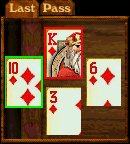
Auto Play
Use this to have the computer play out the rest of your hand or the rest of your game.
Auto play plays RANDOMLY, this is quite often a bad thing to do! Enable it if you need to leave the room but want the game to continue or if you don't care about the rest of the hand.
Keyboard Play
In addition to the normal mouse play, hearts can be played using the keyboard.
Use the left and right arrow keys to highlight a card. The first time you press left or right, a card will become highlighted, further presses will move the highlight.
To select the highlighted card, press either the up arrow or the down arrow.
To continue after selecting your pass cards, you can press either the END key, or the letter S.
If the Last Trick display is up, the letter L will select the Last Trick and the letter P will select the Last Pass.
*caution*
If Highlight Cards is disabled in the Options - Other dialog, then no highlight will appear when the left or right arrow keys are pressed.
If either a chat balloon or the chat log are up, then they will have the keyboard focus and you will not be able to select cards using the keyboard until they are closed.
Status Icon
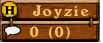
The Status icon tells other players your status.
Possible icons are:
Turtle (Slow connection)
Chat balloon (Typing a message)
Computer chip (Computer player)
H (Host of the game)
|